 |
| how-to-configure-SSH-in-Cisco-devices |
- SSH using by default 22 port number but it can be change easily.
- SH is more secure so it uses public key encryption for authentication.
- SSH suitable for Public networks because it is very secure.
- SSH 7 application layer protocols and uses TCP.
Let's start Configuration parts
 |
| how-to-configure-SSH-in-Cisco-devices |
First do basic configuration on your Router according to your Network.
 |
| how-to-configure-SSH-in-Cisco-devices |
1 Steps
- Router>en
- Router#configure t
- Router(config)#interface gigabitEthernet 0/0
- Router(config-if)#ip address 10.0.0.1 255.0.0.0
- Router(config-if)#no shutdown
2 Steps
- We have successfully configure basic configuration now we have to configure Hostname or Domain Name in same Router.
- Router(config)#Hostname R1
- R1(config)#ip domain-name www.networkingmafiablogspot.com
Note:-Hostname is your Router Name and domain Name you can give anything as per your requirement.
3 Steps
- Now we have to configure vty connection in the same Router or SSH command.
- R1(config)#Line vty ?
- <0-15> First Line number
- R1(config)#Line vty 0 4
- R1(config-line)#login local
- R1(config-line)#transport input ssh
- R1(config-line)#exit
Note:-Total vty connection available on this router 16, vty means how many devices can access this particully router at a single time on remotely, you can allow all 16 connection it is depend on your requirement.
- Now we have successfully enable ssh in this router.
4 Steps
- The next steps is we have generate RSA key which is use for encryption purpose.
- R1(config)#crypto key generate rsa
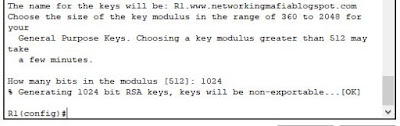 |
| how-to-configure-SSH-in-Cisco-devices |
Note:- After generating RSA it will ask bits modulus which means you can assign 360 to 2048 it's just a security purpose.
- Now we have successfully configured SSH on this Router.
5 Steps
- Last and final steps create username and password which will be use for login purpose.
- R1(config)#username Mafia password 123456
Note:- You can create multiple user as per your requirement.
6 Steps
- Now go on your Host and configure IP or Gateway and check whether this Host are able access this router via SSH connection or not.
- Now final open the host Command prompt and type ssh -l Mafia 10.0.0.1
Now you can watch we are able to access router via host.
Do the same configure on PC.
And that's for all!
Also watch my others blogs click on the given list.
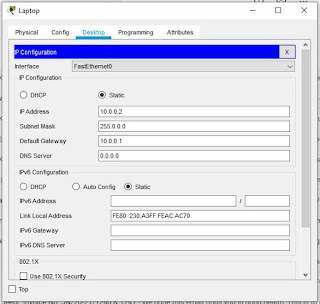





Great....
ReplyDelete